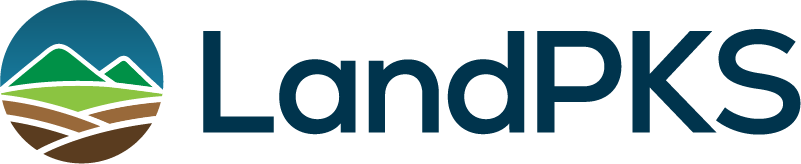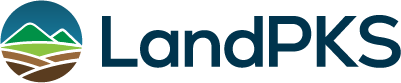LandPKS Data Portal
How to Use the Data Portal

The LandPKS data portal allows you to download data you’ve collected, as well as public data from around the world.
In this tutorial, learn to:
- Filter sites of interest to isolate the sites for which you wish to access data
- View data within the portal for individual sites
- Download data in bulk for the filtered subset of sites you are interested in
Filter Sites of Interest
By default, LandPKS Data Portal displays all public sites in the database. To filter the list of public sites to those created by a specific email address, type the email address into the “Email” field under Display Filters, then hit Enter. If any public sites associated with the email are available, the number of results will appear under “Display Filters”. You can select the X button next to the email to dismiss that filter and return to seeing all public sites.
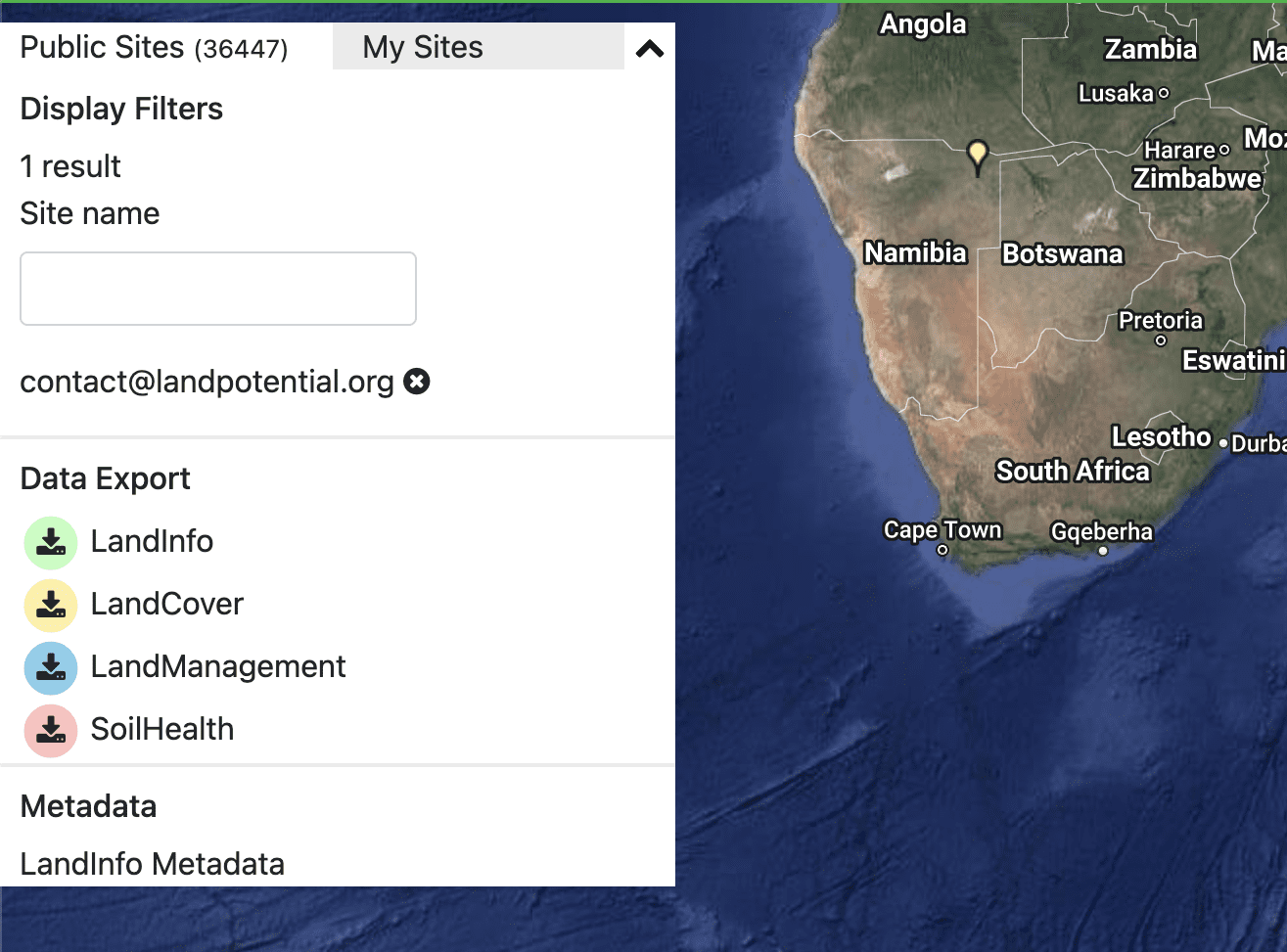
To access private sites associated with a specific account, you must first log in to your account with the Login link at the top right of the page. Once logged in, you can switch to the My Sites tab to show all public and private sites that were created by your account, or you can select a single site from the dropdown list.

To filter by a specific site name, type the site’s name into the “Site Name” field under Display Filters. Please note this only provides sites with names that are exact matches (case insensitive) to the text entered in the field.
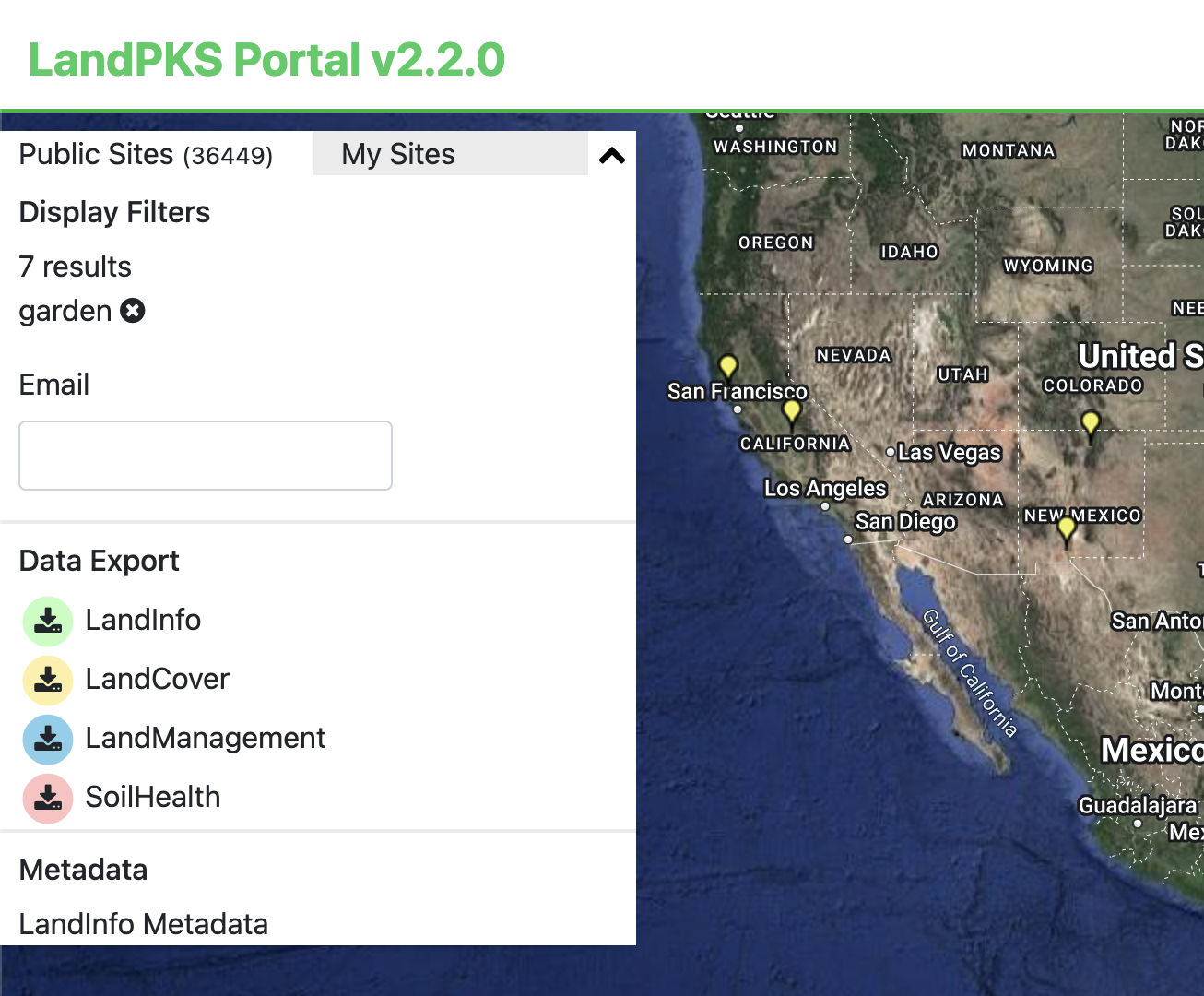
View Data in Portal
To view a single site’s data on the web, click on the site locator on the map. Alternatively, when you hover over the icon, a preview will appear of the site name and location, then you can click “View”.
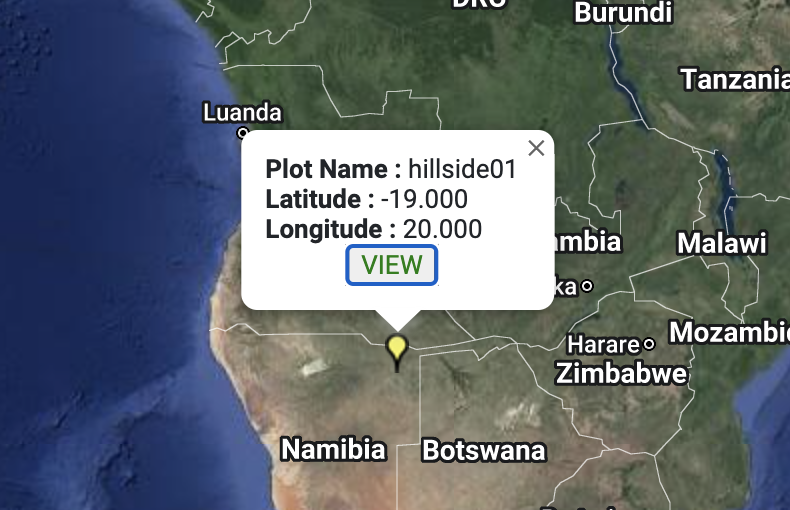
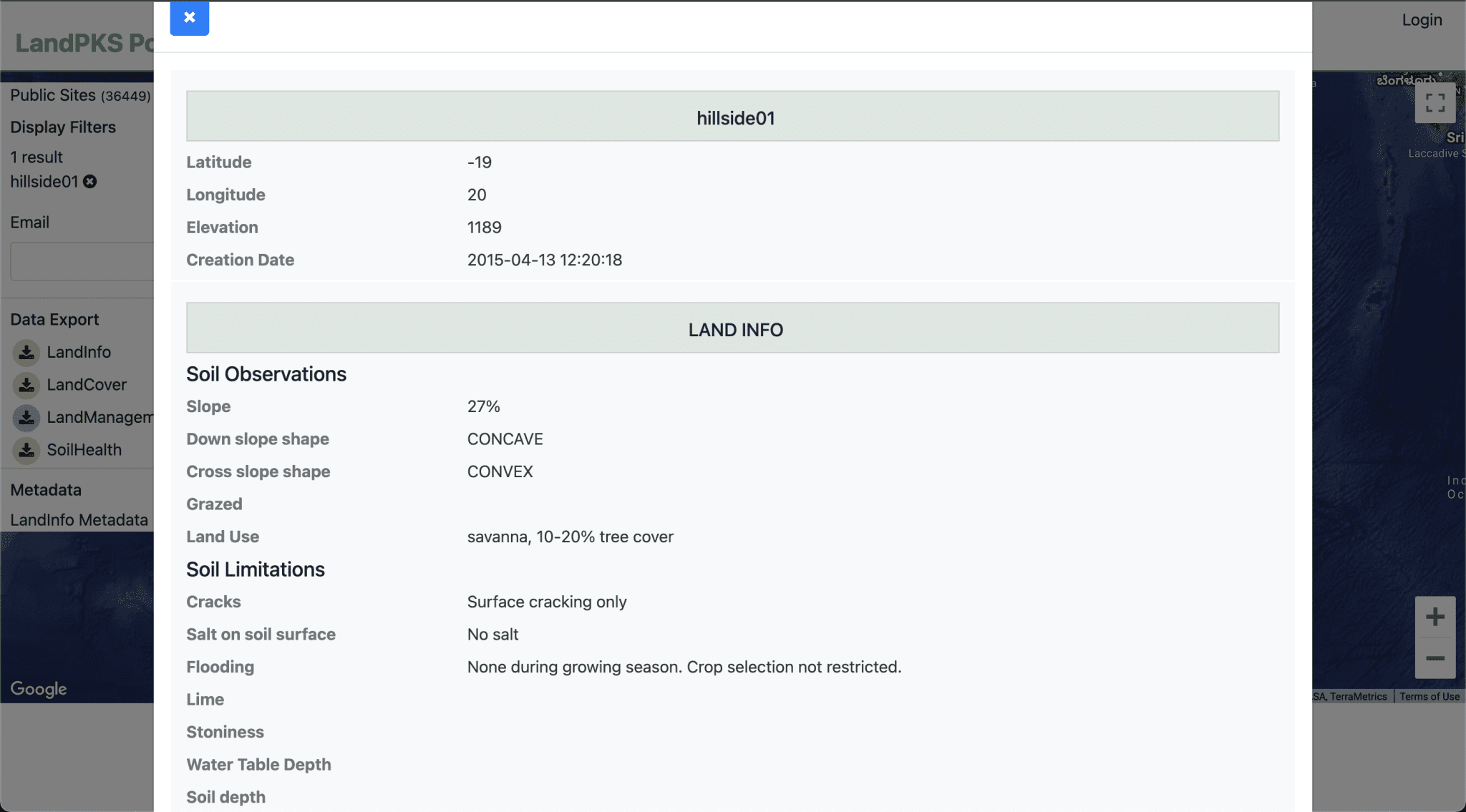
Download Data
You can also download all public site data and your own private site data in a .csv format.
To access data for the entire public LandPKS dataset, do not enter any filters under Display Filters. Simply select the appropriate button in the Data Export list corresponding to the segment of data you want to access:
- LandInfo (soil texture, soil color, slope, etc.)
- LandCover (“Vegetation” in the app)
- LandManagement
- SoilHealth
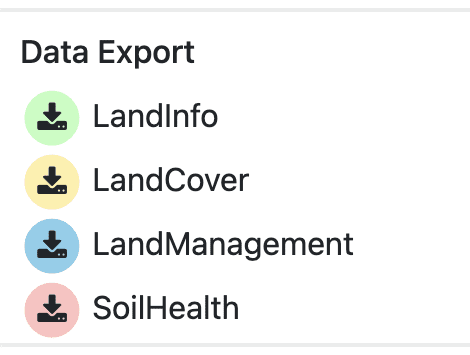
To access data for a filtered set of sites, first apply the filter before selecting the data set you want to download. The number of matching sites will appear under “Display Filters” if you are searching for public sites (or a combination of public and private sites). If you are downloading your private data from the My Sites tab, the number of sites appears in the tab name.

Once you select the download button for the segment of data you wish to access (e.g., “LandInfo”), a dialog box will ask you the range of dates for which you would like to download data. If you want all data, leave the dates blank. If you want a specific segment of data, enter the appropriate dates. Once you have determined your date range, select the Export button.
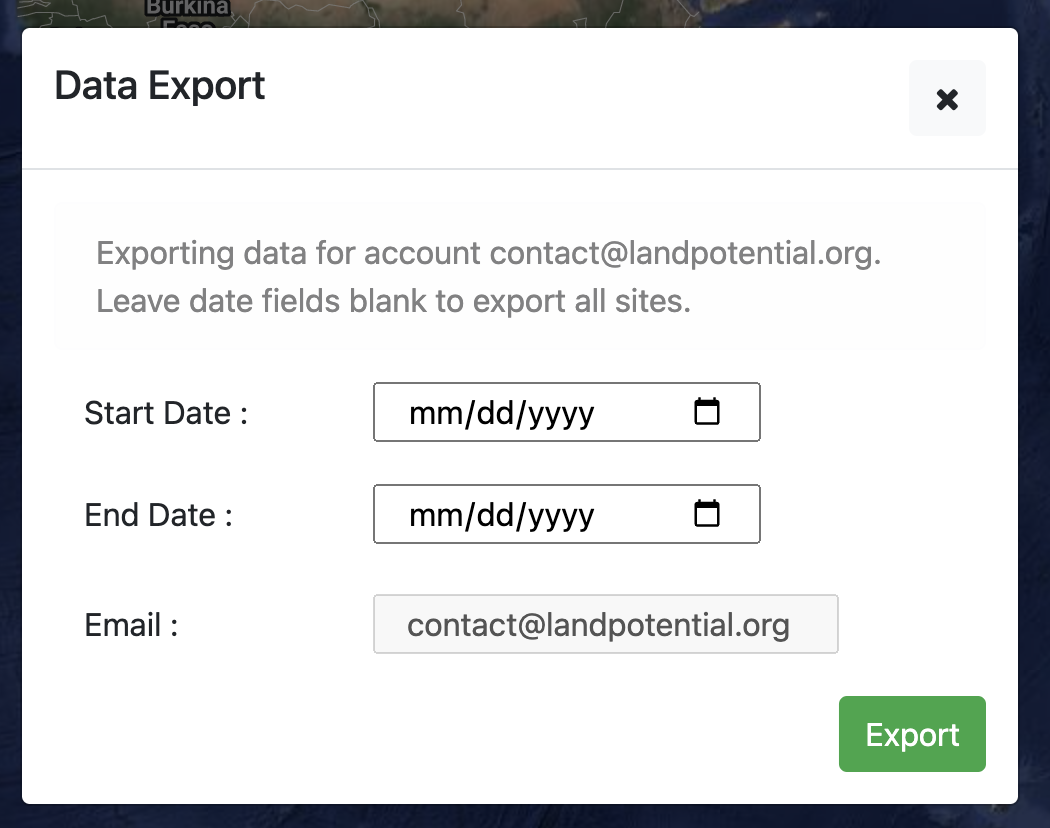
Consult the LandPKS metadata (zip file download) for more information to assist with interpreting the data in the CSV files.
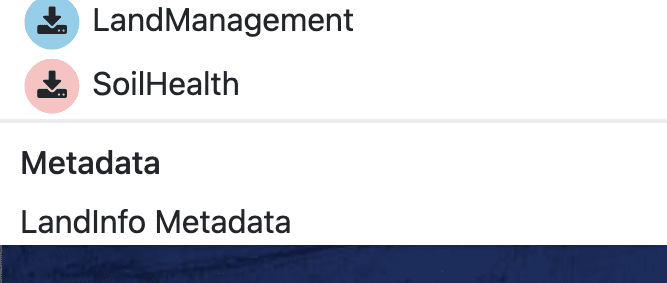
LandPKS at your Desk
 Data Portal
Data Portal
View, edit, and download your data from your computer. Explore public soil information and data from LandPKS users worldwide.
Mobile App | Data Portal | Knowledge Hub | Habitat Hub | Learning Collections | Blog | About | Contact | Support
© LandPKS. Data Policy and Terms of Use